About Canvas Studio
On this page:
Overview
The Canvas Studio (formerly known as the Canvas Showcase) is a repository of templates, customizable components, and how-to documents that help IU faculty improve the look and feel of their courses. Studio components are accessible and tested by IU faculty who've taught using Canvas.
To ensure faculty always have the latest version, the Canvas Studio is available via Canvas Commons. You can import the entire Studio, or just a desired section, into your own site and modify as you see fit. If this is your first time using the Studio, or if you would like assistance with customizing the content, contact your campus teaching and learning center.
Available modules
- Syllabus: Templates you can fill out; tips for screen reader compatibility
- Visual Design Elements: Downloadable graphic assets, as well as a tool to create your own course banners
- Homepages: Three sample pages you can modify
- Assessments: Sample assessments to import into your course
- Content Pages: Customizable pages for delivering information to students
- Module: Sample weekly modules you can import into your course; tips on using HTML to enhance your course content with tabs, call-out boxes, and more
- Course Shell: A full course template with a home page, syllabus, sample modules, and simple graphic assets
If you have resources you'd like to share with your IU colleagues, email elearn@iu.edu for information about how to be a guest contributor to the next iteration of the Canvas Studio.
Get started
To import a module or the entire Canvas Studio to a course:
-
Log into Canvas.
- Open the course that you would like to import to. Alternatively, create a new course to import the Canvas Studio materials to (for example, "My Canvas Resources").
- On the right side of the screen, under "Course Status", choose .
- In the search bar, enter
eDS Canvas Studio. - Select the Canvas Studio items that you would like to import.
- In the "Search for a course" box on the right, enter the course name (for example,
My Canvas Resources) that you would like to import the course into. - Choose .
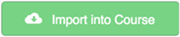
- Return to the Canvas course that you imported the materials to, refresh, and check the modules navigation to verify that the materials were imported.
For additional support, see the following from the Canvas Guides:
- Canvas Commons Guides
- How do I use Commons? (not specific to the Canvas Studio but helpful)
Get help
Instructors can get help using technology in their teaching at the teaching and learning centers on each campus.
For help from a UITS Support Center consultant, fill out the "Ask for Help" form found in the Canvas menu. You can also contact your campus Support Center directly.
This is document amew in the Knowledge Base.
Last modified on 2024-05-08 11:13:17.